The ability to measure campaign performance accurately is one of the biggest advantages of digital marketing. We know about it at GetResponse, too. That’s why in your dashboard you can see, e.g., how many of your recipients open or click in your email marketing messages. Unfortunately, in most cases, once the link was clicked and your website was opened our job is done. Usually, that’s when you some web analytics tool, Google Analytics (GA) surely being the most popular one comes into play.
In order to identify the traffic source (and then to provide you tons of cool data) GA uses UTM parameters, which basically are identifiers of your marketing campaign added to each link leading to your website. When you enter these identifiers at the back of your website, GA tracking code is able to assign the right data to each and every session that takes place on your website. This means, GA enables you to map out user behavior and journey, for example:
- Traffic source
- Time spent
- Engagement with your web content
- Page views
- Campaign source
- Conversion
Therefore, you can easily establish the value and relevancy of the traffic. So you can plan your future campaigns based on real data.
When you create a new message you can enable GA integration with a single click. This will automatically add a set of predefined UTM parameters based on your message settings. Needless to say, depending on your needs, this might not be a perfect solution. In the following sections of this article I’ll focus on two advanced cases and if you use them, you’re surely going to become a web analytics master.
Get more out of your email campaigns
Want to get a higher ROI from your email marketing campaigns? Then you need to understand the key metrics and what you can do to influence them. In this guide, we provide you with 20 ideas that’ll help you optimize your email campaigns for higher opens, clicks, and list engagement.
Understanding UTM parameters
Google’s URL builder is helpful not only because it helps you to prepare the link for your campaign, but also because it shows what the UTM parameters are and how GA understands it. Basically, there’re 5 parameters, each standing for something different:
- Campaign Source (utm_source) – an accurate definition of your campaign source, e.g. Google, Bing, newsletter, Rubicon, AppNexus, Facebook, etc.
- Campaign Medium (utm_medium) – your campaign medium, i.e. higher level source grouping, e.g. PPC, display, email, banner, social media, rtb, etc.
- Campaign Term (utm_term) – usually used for paid keywords identification, but can be used creatively for non-PPC campaigns too, e.g. the subject matter of your newsletters.
- Campaign Content (utm_content) – used to differentiate ads across one campaign, e.g. yourNewsletterA (for email) and bannerC-150×150 (for banner) etc.
- Campaign Name (utm_campaign) – the name of your campaign, e.g. summer-sale-042016.
Remember – be creative! Proper campaign tagging totally changes the way you measure result. Think of how you’re going to optimize your campaigns, find the data that can help you with that and fill the parameters accordingly. It’s also crucial to keep all conventions consistent, as it helps a lot when you actually analyze your data.
Even though UTM parameters are quite explicitly described, it doesn’t mean they have to be used this exact way. In most cases default parameters are quite useful, especially if you’re primarily focused on AdWords and don’t want to mix your data; which nicely leads us to the next section.
Adding additional data to the equation
Inside GA, each of the aforementioned parameters is used as a dimension, which would enable you to analyze your metrics in a given context. Having said that, they’re predefined and still with limited numbers. However, in addition, GA enables you to define a Custom Dimension. Custom Dimensions are used to add additional context to your data. Since one’s business mailing-base often contains much more data about the end users than their website, it’s a great idea to use it!
You may ask, how do we pass data from email to GA? Fortunately, that’s very easy! Do you remember how GA tracking code can read UTM parameters in the URL leading to your website? With good planning and a couple lines of JS code you can do it yourself an pass this data to the Custom Dimension.
Let’s say, in addition to all standard stuff you’d also like to pass User ID, Favorite Product Category and Clothing Size of each user. Needless to mention that all these are predefined as Custom Fields for you in GetResponse
First, generate your campaign URL using the URL builder, so you’ve got something like:
Then, modify it by adding your data parameters. Remember to keep the parameter names simple, but unique. The final URL would look like this:
http://www.example.com/?utm_source=newsletter&utm_medium=email&utm_term=20160615&utm_content=version-a&utm_campaign=summer-sale-promo&uid=[[User ID]]&favpc=[[Favorite Product Category]]&cths=[[Clothing Size]]
Now, once you modified all links in your newsletter to look like above. All you have to do is to add a code to your page that will push the data from your parameters to Custom Dimensions. Your developers should be able to do it within 15 minutes and imagine how much more insights you could get about your users!
Getting hands on with your data
Having everything set up, now it’s time to start working on the actual data analysis. All you have to do is going to your favorite Traffic report in GA (e.g. Source / Medium) and add your new custom dimension as a secondary dimension. This will enable you to get a multi-level report:
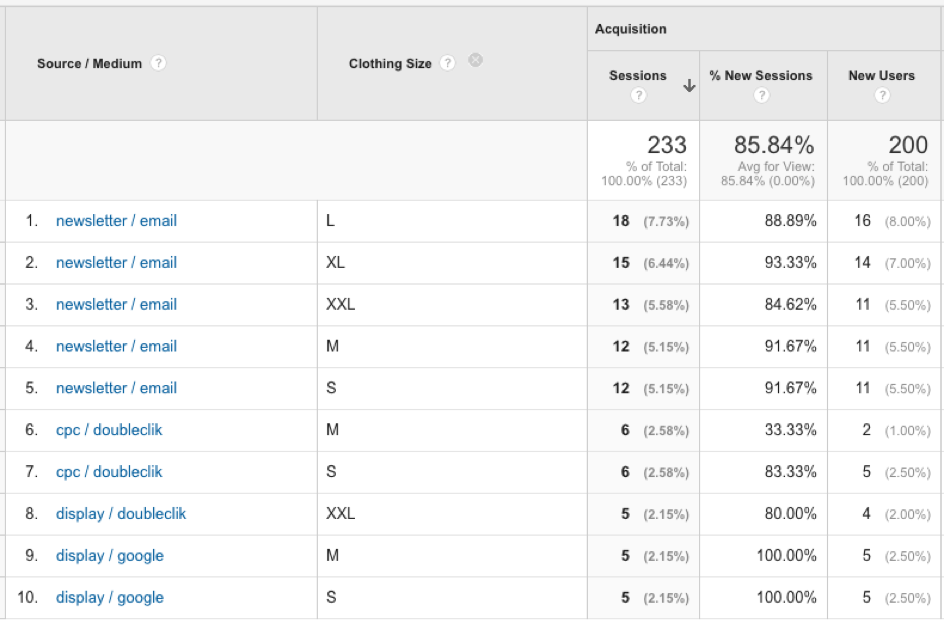
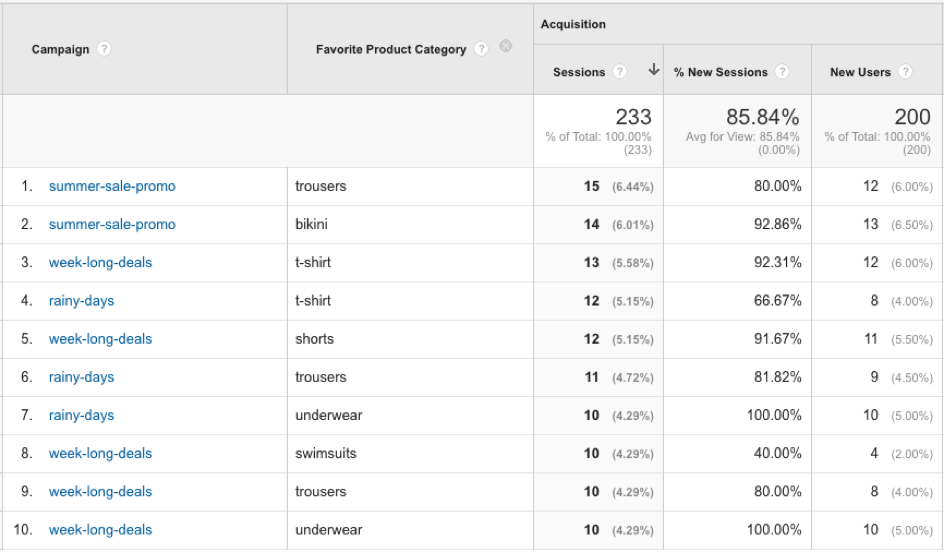
Of course, you could also build your own custom report tailored to your needs or even create an advanced segment to see only the data for users who are huge fans of your t-shirts. Usually, to get such data, you’d have to identify the user on your site (most likely after the user logged in) and then put it all into some kind of data layer. Using the method described here, you can do it all without the need of identifying the user on your website or implementing anything, because you already know who you’re sending your emails to.
Track User Sign-ups Using Google Analytics Goals
Do you know which of your marketing campaigns or traffic sources generate most email newsletter subscribers? From the following article, you’ll learn not only how to set up your Google Analytics goals to track mailing list signups but also which reports you should look to get to know your users better.
How to set up Google Analytics goals to track email signups
Remember, if you want to take the full advantage of Google Analytics, you must set up your conversion goals!
Back at you
How do you track and tag your online marketing campaigns? Have you ever added custom data to your URLs? Let me know and I’ll be happy to help and answer your questions!